aka @rmgrey-author | Rowan Grey • writer • graphic artist • mix maker • tutorial maker • ABSOLUTE STEREK TRASH • multiship af
441 posts
COLOR TUTORIAL #1
COLOR TUTORIAL #1
Color Porn Lydia.
Another tutorial, this time with a lot of contrasting and color, featuring a Crying Banshee. This will be part one of a two or three part theme I’m trying to establish. Mostly working with color porn and contrasting.
I am using Photoshop CS5, and this is not a beginner tutorial, but it isn’t too hard either.
I will be showing you how to turn this:

into this:

First start with a duplication of the background layer, then resize and crop how you want. My cap is 500x280. Next add a black and white gradient map and set the blend mode to soft light. Duplicate the layer and set the opacity to 45%. Now some lighting. Levels, curves and levels again; these are the settings I used.



Then a gradient map,

black, #000000; pink, #f10055. Set it to darken and make a layer mask to color the background. The mask will end up looking like this.






After that layer you want to hold CTRL and click into the black and white box for the curves layer, so that it selects only the parts of the face you highlighted with curves. Then make a levels adjustment.

Next you want to make a new layer, empty and select a small round brush, soft. Then a nice pink color, close to the color that you used for the background, so we can color the lips. I used this color #e40559. Then change the blend mode to multiply and change the opacity to 34%.
This screenshot has a lot of tight subtle emotion and fear, and I did want to focus on that, so I made another curves layer; output 140, input 114 and then mask it so the layer is hidden. Use a white brush to paint over the tear and some on her eyelids. Erase and blend as needed. Here is my finished mask.

Then another curves for her eyes. This one should be output, 106; input, 135. Then mask and use a soft round brush again. This was my end mask.

This is where the cap should be right now.

More curves. This time we mask it for the irises; the first curves should be output, 142; input, 100.


That’s the eyes right now. Next I added a simple selective color, just focusing on black (+5).
Take a soft brush, black; and make a new layer. Color only the left side of the cap, like so:

Gradient fill next, just to add to the shading on the left:

Now another solid color, pink same color as the background. Mask it and use a soft brush to blend it over the background and onto some of Lydia’s hair. The blend mode is color and the opacity 25%.

Add a selective color again, +5 black. Then another, for red adjustments.


Next is a vibrance layer, masked for the face.

Vibrance +28, saturation +14.
Next a gradient fill, now this one will focus on adding even more color to the right hand side. #000000, #e09696.

And focus it on the right, this was my mask.

Blend mode hard light, 38% opacity.

This should be masked for only the hair. Just to adjust and bring Lydia’s gorgeous strawberry blonde hair out of the pink background. Next another magenta selective color.

This is how it looks so far.

I added two textures, very subtle and sharpened after. Texture 1, set that to lighten and 24% opacity. Texture 2, this one I did screen at 16% opacity. Lastly, you press CTRL, ALT, SHIFT+E to stamp the image. Which just means you create a layer on top of everything that blends all the layers but also keeps the originals. Then filter>sharpen>smart sharpen; amount 500, radius 0.3, more accurate and remove gaussian blur.

Here’s a second example of another screencap using pretty much the same methods:

DOWNLOAD THE PSD HERE.
-
 theultracharmingladynoire liked this · 3 years ago
theultracharmingladynoire liked this · 3 years ago -
 peachesandmints reblogged this · 3 years ago
peachesandmints reblogged this · 3 years ago -
 saltzstar reblogged this · 4 years ago
saltzstar reblogged this · 4 years ago -
 margificons reblogged this · 4 years ago
margificons reblogged this · 4 years ago -
 alltoowsll liked this · 4 years ago
alltoowsll liked this · 4 years ago -
 achilleius liked this · 4 years ago
achilleius liked this · 4 years ago -
 fuck-you-i-am-spiderman liked this · 4 years ago
fuck-you-i-am-spiderman liked this · 4 years ago -
 gangtaes liked this · 4 years ago
gangtaes liked this · 4 years ago -
 benvisnabrina liked this · 4 years ago
benvisnabrina liked this · 4 years ago -
 cantfightfatetoo liked this · 4 years ago
cantfightfatetoo liked this · 4 years ago -
 psblogtips reblogged this · 4 years ago
psblogtips reblogged this · 4 years ago -
 woozapooza reblogged this · 5 years ago
woozapooza reblogged this · 5 years ago -
 mary-crawleys liked this · 5 years ago
mary-crawleys liked this · 5 years ago -
 luminies liked this · 5 years ago
luminies liked this · 5 years ago -
 fashionistazayn reblogged this · 5 years ago
fashionistazayn reblogged this · 5 years ago -
 drunkxabi liked this · 5 years ago
drunkxabi liked this · 5 years ago -
 tveditxs reblogged this · 5 years ago
tveditxs reblogged this · 5 years ago -
 pohnine reblogged this · 6 years ago
pohnine reblogged this · 6 years ago -
 padmeamdala liked this · 6 years ago
padmeamdala liked this · 6 years ago -
 fashionistazayn reblogged this · 6 years ago
fashionistazayn reblogged this · 6 years ago -
 tittensindtoll liked this · 6 years ago
tittensindtoll liked this · 6 years ago -
 photoshopstyn reblogged this · 6 years ago
photoshopstyn reblogged this · 6 years ago -
 samurais-archive reblogged this · 6 years ago
samurais-archive reblogged this · 6 years ago -
 lattefairy liked this · 7 years ago
lattefairy liked this · 7 years ago -
 redwidows-archive reblogged this · 7 years ago
redwidows-archive reblogged this · 7 years ago -
 jaehyuuunns reblogged this · 7 years ago
jaehyuuunns reblogged this · 7 years ago -
 jaehyuuunns liked this · 7 years ago
jaehyuuunns liked this · 7 years ago -
 elizabehtholsen liked this · 7 years ago
elizabehtholsen liked this · 7 years ago -
 jayloxoxo liked this · 7 years ago
jayloxoxo liked this · 7 years ago -
 lexiesrecources reblogged this · 7 years ago
lexiesrecources reblogged this · 7 years ago -
 quirkyresources liked this · 7 years ago
quirkyresources liked this · 7 years ago -
 jongdaesbigtoe liked this · 7 years ago
jongdaesbigtoe liked this · 7 years ago -
 mosguitoland reblogged this · 7 years ago
mosguitoland reblogged this · 7 years ago -
 amendswithshadows reblogged this · 7 years ago
amendswithshadows reblogged this · 7 years ago -
 myphotoshopstuff reblogged this · 8 years ago
myphotoshopstuff reblogged this · 8 years ago -
 caecilians liked this · 8 years ago
caecilians liked this · 8 years ago -
 nastywitch liked this · 8 years ago
nastywitch liked this · 8 years ago -
 nekrofilth liked this · 8 years ago
nekrofilth liked this · 8 years ago -
 glorybeat liked this · 8 years ago
glorybeat liked this · 8 years ago -
 nothingholic-s liked this · 8 years ago
nothingholic-s liked this · 8 years ago
More Posts from Lycaens
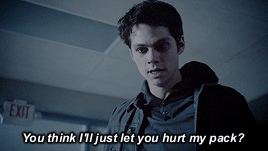







You killed all those people? I killed them so you didn’t have to. They won’t hurt us now.
COLOR TUTORIAL #2
Color Porn Stiles.
Another tutorial similar to this one, but with a few differences. This time I am focusing on changing colors for the background to blend well and match a palette coloring scheme or just to make color porn picspams.
I am using Photoshop CS5, and this is not a beginner tutorial, but it isn’t too hard either.
I will be showing you how to turn this:

into this:

First start with a duplication of the background layer, then resize and crop how you want. Next I sharpened, then duplicated again and set the new duplicated layer to screen.
Here are the smart sharpen settings I always use.

Next add these two gradients. Flip or move as needed.


If you’re using a different cap than me then you’d place the first one depending on where you’re best shadows are. You can use that first one twice at a lower opacity too if you need more shadows.
Now a blank layer, with a large soft brush (#000000) and just shade the side of the image with the most shadow. My selection:

I added a black gradient fill on top of that, rotate from right (being the black) to transparent (toward the left). Then add another blank layer on top of that and add more shadows using a large soft brush, again in black.
Next I wanted to add some shadow and contrast to parts of Stiles’ face. I used levels. Here are the settings and my finished mask.

(0, 0.70, 255 / 0, 223)

Here is the comparison gif.

Next I stamped the cap (alt+ctrl+shift+e) and moved it to the right; then I used the clone stamp tool to fill in the left side with the background. Like so:

Then add yet another selective color (black +4) and a black and white gradient map on top of that. Set the gradient map to soft light with a 20% opacity; or higher if you need more contrasting.
Now the eyes. Make a blank layer, set to soft light blend mode. Using a small round brush of a light brown color (#864514) and color the iris. Then I added some more details; like curves layers to brighten the reflections of his eyes. Then a color balance to dull the brown a little, more blue so it looks more natural. Then another curves layer to shadow near the corner of his eyelids.

I did another layer, color fill (#4c3422), this time for his hair; mask it and color with the black brush to fill it in. I did some light coloring for his eyebrows too. Set it to soft light blend mode. Here’s the mask:

Next some more toning.

(whites: -7,+5,-1,+31 / yellow: -27,+100,+70,0)

(reds: -32,+17,0,0 / yellows: -100, +100, +100, 0 / greens: -84,-100,+100,0)

(cyans: -33,-100,+100,0 / blues: -100,-100,+100,0)
Here’s the mask:

Here the comparison.
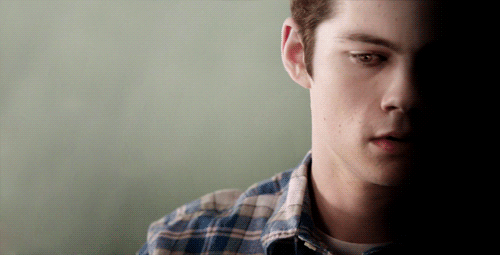
Next add a vibrance adjustment, vibrance +10, saturation +4.
Now colors! Finally right?
Make a blank layer and with a large round soft brush paint in the left side, but don’t fill in the whole left side. It should be careful! On the first layer I lowered the opacity to 55%.
Then another layer set to soft light (#b6a83e), color more toward Stiles with this one, again keep the stuff toward Stiles softer.
Repeat this step as needed with different colors of similar tones; all with the intention of carefully moving toward Stiles’s form with your bright colors. Make sure that if you do add any onto the skin, that it’s with a low opacity brush.
(upper left to lower right: #ff9f40, #b6a83e, #dd9236 & #fe9f40)

The trick to these is using lowered opacity for the brushes; keeping everything bright and vibrant on the far left and fading the color as you move toward Stiles.
I added some more selective color next, with the purpose of drowning unneeded tones and balancing the yellows and oranges. It’s a lot!

(yellows: +20,-11,-68,-20 / greens: -17,-37,-100,0)

ANOTHER selective color. This whole tutorial is basically selective color right? This one though, you need to mask.


Next a color fill (#ff9f40), soft light with opacity 16-20% on top. Now, create another blank layer, same color as above with soft light blend mode again and opacity 66%. This one is so we can match the color of Stiles’ shirt, to the background.

Color what I selected and it’ll blend better with the bg. It’s even better when you add another (guess what?) selective color.

(reds: +32, -32, +28, +50. yellows: -63, +40, +21, 0)
Now stamp the whole thing again (alt+ctrl+shift+e) and add a vibrance (+15, -1) and a curves layer (output 135, input 124)
Progress gif.


And we’re are technically done. But hey there’s a little more.
Now I can show you how to change the orange to green, purple, and even blue. Green to start with.


(reds: +100,-100,+100,-31 / yellows: +100,-83,+100,+100)
You’ll want to keep this one masked, so it barely effects Stiles. His skin will be corrected by the color balance.

Then color balance.
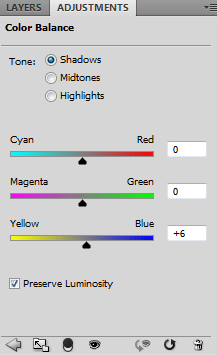
(shadows: 0,0,+6 / midtones: -3,+9,-16 / highlights: -10,+12,0)

(reds: +42,-68,+100,+16 / yellows: +9,-16,-1,-7)
This one should be masked too, but softer, less detailed.

Lastly add a blank layer, set it to the blend mode color. Take a green brush (#c8e740) soft round and color most of the left side, especially near Stiles’ neck, shirt and hair. Here’s my selection.

Now purple.


(reds: +100,+100,-100,+100 / yellows: +100,+100,-100,-19 / magentas: +2,+2,0,0 / neutrals: -53,+31,-62,0)

(shadows: 0,0,+6 / midtones: -2,-13,+15 / highlights: -10,+12,0)

(reds: +31,+100,-51,-3 / yellows: +100,+100,-100,-7 / neutrals: +30,+7,-9,0)
Lastly make another blank layer and use a nice purple color to color where we did with the green. Make this one’s blend mode color (#be5eec).

And blue. Same drill, start with selective color.


(reds: +100,-100,-100,+100 / yellows: +100,+100,-100,+100 / cyans: -36,+2,0,0 / magenta: -65,-16,0,0 / whites: -19,0,0,0 / neutrals: +100,-18,-17,0 / blacks: +100,0,0,+5)

(shadows: 0,0,+6 / midtones: -37,-10,+19 / highlights: -10,+12, 0)

(reds: +100,+100,-20,-3 / yellows: +100,+12,-88,-7 / cyans: +26,+24,0,0 / blues: -58,0,0,0 / magentas: +100,-100,-100,0 / neutrals: +26,-2,-13,0)
Mask all of the selective colors like you did for the green and purple.
Finally you’ll need two blank layers, one at full opacity, set to the color blend mode select or mask it for the background. This one is for the blending portion of the background.

The other is the same blend mode, but this one is to color only the shirt and needs a lower opacity, I used 45%. Both colors for the blending layers I used are (#2f97bb)

And that’s it! I know longest tutorial ever. But it won’t be my last. Also here’s a Scott version of the cap using the same methods.
DOWNLOAD THE PSD HERE.

The signs and flirting
Says they can't flirt but can flirt like a love God: LEO, Sagittarius, Capricorn, Taurus
Can flirt without trying, but when they try, it's horrible: Virgo, Pisces, SCORPIO, Aries
Can't flirt for shit: Cancer, Aquarius
Always flirting whether they know it or not: LIBRA, Gemini






Team Cap Aesthetics

