The place where I reblog helpful resources for my art blog, @molagboop
905 posts
Hey There! Random Question But I'm Curious, How Would You Go About Drawing Chainmail? I Have A D&D Character
Hey there! Random question but I'm curious, how would you go about drawing chainmail? I have a D&D character that has chainmail under their armour and every time I try to draw them I'll start off by drawing all the links by hand then it gets way too tedious so I go look for chainmail pattern on google and paste it lmao but it feels like I'm cheating by doing that, and it clashes with the style I'm going for. I was wondering if you had any tips or tricks?
I don’t feel particularly great at drawing chain-mail either but there’s a technique I learned from a tutorial a bunch of years ago that I think makes a pretty good texture. It’s fast and the end result is cartoon-y enough to match a less photo-realistic style. I can’t for my life find the tutorial so I’ll recreate it here (using Photoshop):
1. Fill your canvas with black or white. Filter -> Render -> Clouds

2. Filter -> Filter Gallery -> Glass (under the Distort category)Keep smoothness as low as possible, play with the other settings

3. Find a filter in Filter Gallery that you like and apply it. Combine them, if needed.

4. When applying texture to the drawing, use Edit->Transform->Warp to make it fit the shape you’re trying to convey

You can stack more filters on after the texture is placed or draw over it with a textured brush to make it look less uniform if that’s what you want. Add a shine to it with a big soft brush, colorize it, go crazy. I go with whatever looks best to me atm.
This is how I did Geralt’s armor too, though since I knew the final print will be smaller than 1.5″ I didn’t worry about details much.

Hope that helps!
-
 stygianwinter liked this · 8 months ago
stygianwinter liked this · 8 months ago -
 ltlexay liked this · 8 months ago
ltlexay liked this · 8 months ago -
 versias reblogged this · 8 months ago
versias reblogged this · 8 months ago -
 arbrous liked this · 9 months ago
arbrous liked this · 9 months ago -
 ddamm liked this · 1 year ago
ddamm liked this · 1 year ago -
 wonderwoman6199 liked this · 1 year ago
wonderwoman6199 liked this · 1 year ago -
 crucrionnia reblogged this · 1 year ago
crucrionnia reblogged this · 1 year ago -
 beemot liked this · 1 year ago
beemot liked this · 1 year ago -
 simakeyboardslam reblogged this · 1 year ago
simakeyboardslam reblogged this · 1 year ago -
 simakeyboardslam liked this · 1 year ago
simakeyboardslam liked this · 1 year ago -
 linklethehistorian liked this · 1 year ago
linklethehistorian liked this · 1 year ago -
 stendra liked this · 1 year ago
stendra liked this · 1 year ago -
 artking-4 reblogged this · 1 year ago
artking-4 reblogged this · 1 year ago -
 dysphvric liked this · 1 year ago
dysphvric liked this · 1 year ago -
 parcheesi liked this · 1 year ago
parcheesi liked this · 1 year ago -
 rachelsfindings liked this · 1 year ago
rachelsfindings liked this · 1 year ago -
 perfektblau liked this · 1 year ago
perfektblau liked this · 1 year ago -
 bluepluto9711 liked this · 1 year ago
bluepluto9711 liked this · 1 year ago -
 astrologicalblues reblogged this · 1 year ago
astrologicalblues reblogged this · 1 year ago -
 madamequackers liked this · 1 year ago
madamequackers liked this · 1 year ago -
 adwynart reblogged this · 1 year ago
adwynart reblogged this · 1 year ago -
 agonyhound liked this · 1 year ago
agonyhound liked this · 1 year ago -
 megabonniex liked this · 1 year ago
megabonniex liked this · 1 year ago -
 ozziepolaris liked this · 1 year ago
ozziepolaris liked this · 1 year ago -
 vee-vee-the-starchild reblogged this · 1 year ago
vee-vee-the-starchild reblogged this · 1 year ago -
 tempestclerics liked this · 1 year ago
tempestclerics liked this · 1 year ago -
 palekingdomtiger liked this · 1 year ago
palekingdomtiger liked this · 1 year ago -
 ijustfakeit reblogged this · 1 year ago
ijustfakeit reblogged this · 1 year ago -
 ijustfakeit liked this · 1 year ago
ijustfakeit liked this · 1 year ago -
 artrefsntutos reblogged this · 1 year ago
artrefsntutos reblogged this · 1 year ago -
 hellosaidthemoonisafangirl liked this · 1 year ago
hellosaidthemoonisafangirl liked this · 1 year ago -
 partyinthesockdrawer liked this · 1 year ago
partyinthesockdrawer liked this · 1 year ago -
 pracatunta liked this · 1 year ago
pracatunta liked this · 1 year ago -
 dontpaniclooksgood reblogged this · 1 year ago
dontpaniclooksgood reblogged this · 1 year ago -
 pinkmink4221 liked this · 1 year ago
pinkmink4221 liked this · 1 year ago -
 xcx-lazarius-xcx reblogged this · 1 year ago
xcx-lazarius-xcx reblogged this · 1 year ago -
 jaicourtneyfan liked this · 1 year ago
jaicourtneyfan liked this · 1 year ago -
 glovedcourtship reblogged this · 1 year ago
glovedcourtship reblogged this · 1 year ago -
 glovedcourtship liked this · 1 year ago
glovedcourtship liked this · 1 year ago -
 standfortheangels liked this · 1 year ago
standfortheangels liked this · 1 year ago -
 assrefandco reblogged this · 1 year ago
assrefandco reblogged this · 1 year ago -
 ouijaboredflan liked this · 1 year ago
ouijaboredflan liked this · 1 year ago -
 art-tip-finder reblogged this · 1 year ago
art-tip-finder reblogged this · 1 year ago -
 nicks0ck liked this · 1 year ago
nicks0ck liked this · 1 year ago -
 dingdingdingwehavealoser reblogged this · 1 year ago
dingdingdingwehavealoser reblogged this · 1 year ago -
 dingdingdingwehavealoser liked this · 1 year ago
dingdingdingwehavealoser liked this · 1 year ago
More Posts from Molagblep
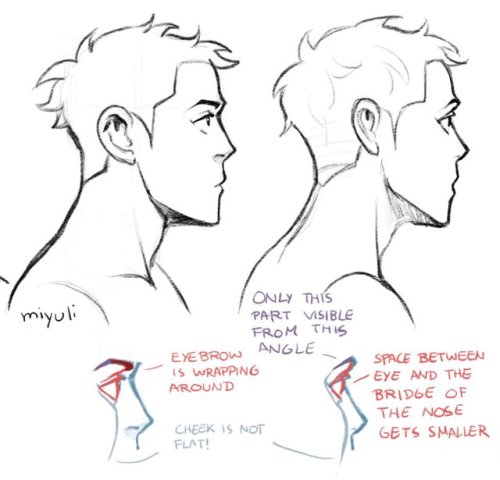
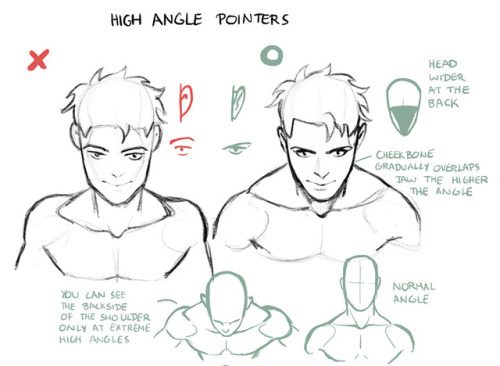
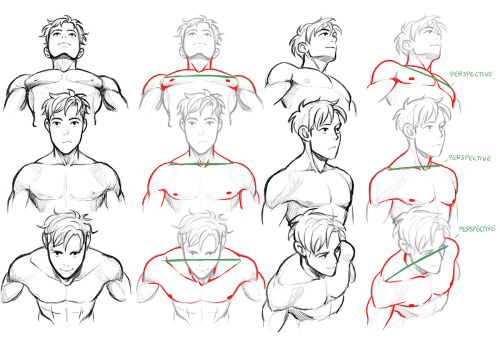
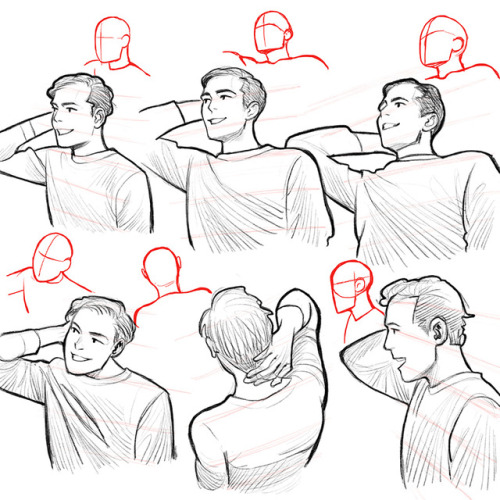
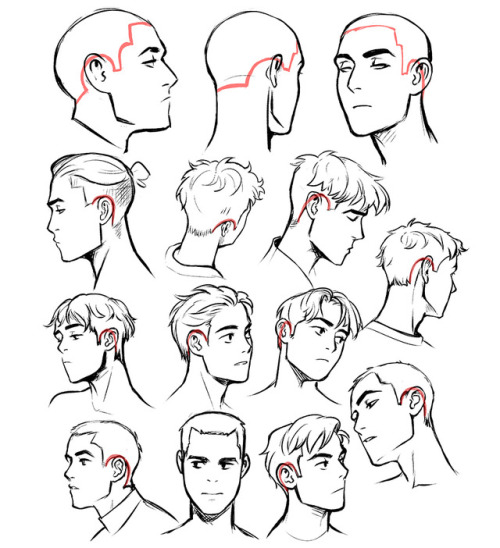
Some drawing tips previously posted on twitter. More drawing tips on my patreon. Hope some of these can be helpful.
Some Photoshop Tips
I’ve been getting quite a few asks about the process for the patterns in my stylized artworks, so I decided to put together a couple of tips regarding them.
Firstly, what you need are
— CUSTOM BRUSHES —
Most of the patterns I use are custom brushes I made, such as those:

For the longest time I was convinced making brushes must be super extra complicated. I was super extra wrong. All you need to start is a transparent canvas (2500px x 2500px max):

This will be your brush tip. When you’re satisfied how it looks, click Ctrl+A to select the whole canvas and go to ‘define brush preset’ under the edit menu

You will be asked to name your new glorious creation. Choose something that describes it well, so you can easily find it between all the ‘asfsfgdgd’ brushes you’ve created to be only used once
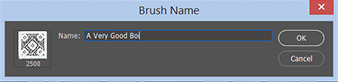
This is it. Look at it, you have just created a photoshop brush. First time i did I felt like I was cheated my whole life. IT’S SO EASY WHY HASN’T ANYONE TOLD ME

Time to edit the Good Boi to be more random, so it can be used as a Cool Fancy Pattern. Go into brush settings and change whatever you’d like. Here’s a list of what I do for patterns:
- under Shape Dynamics, I increase Size Jitter and Angle jitter by 5%-15%
- under Brush Tip Shape, I increase spacing by a shitload. Sometimes it’s like 150%, the point is to get the initial brush tip we painted to be visible.
- If I want it to look random and noisy, I enable the Dual Brush option, which acts like another brush was put on top of the one we’ve created. You can adjust all of the Dual Brush options (Size, Spacing, Scatter, Count) as you wish to get a very nice random brush to smear on your backgrounds
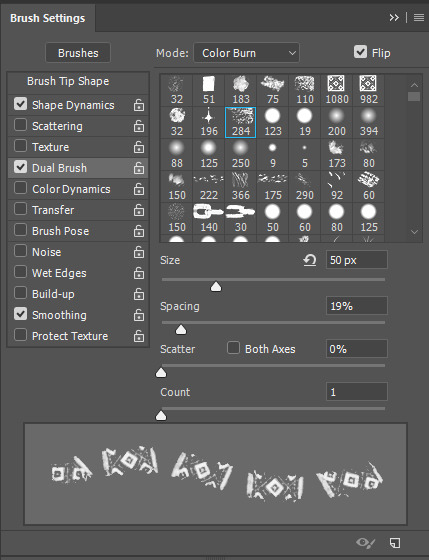
The result is as above. You can follow the same steps to create whatever brush you need: evenly spaced dots that look like you painted them by hand, geometric pattern to fill the background, a line of perfectly drawn XDs and so on.
BUT WAIT, THERE’S MORE
— PATHS —
But what if you want to get lots of circles made of tiny dots? Or you need rows of triangles for your cool background? Photoshop can do all of that for you, thanks to the magic of paths.
Typically, paths window can be found right next to Layers:
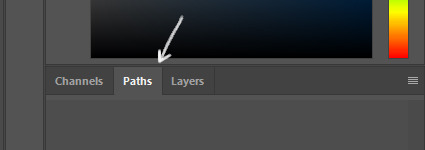

Draw whatever path you want, the Shape Tool has quite a bit of options. Remember, paths are completely different from brush strokes and they won’t show up in the navigator. To move a path around, click A to enable path selection tool. You can use Ctrl+T to transform it, and if you move a path while pressing Alt it will be duplicated.

Now, pick a brush you wish really was in place of that path you’ve drawn and go to layers, then choose the layer you want it to be drawn on. Then, click this tiny circle under the Paths window:
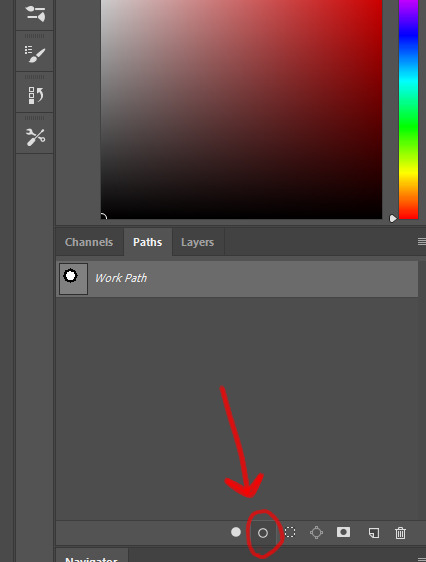
Then witness the magic of photoshop doing the drawing for you while you wonder how tf have you managed to forget about this option for the past 2 years

You can combine special brushes and paths for all sorts of cool effects. I mostly use them in backgrounds for my cards, but you can do whatever you want with them.

I hope that answers the questions for all of the people who were sending me inquires about the patterns. If you have any questions regarding this or any other Photoshop matter feel free to message me, I’m always up for complaining about how great and terrible Photoshop is C’:

Huevember is back ! Get ready !
I used last year suggestions of Cherrehc for the chart
Some exemples of huevembers here :
Afficher davantage
Hey windy if you feel up to it could u give us some tutorials/refs on how you draw the shorp™ clawed hands? Like it would be a blessing since I love how you draw those great murder weapons. Also: you are real great and I hope the universe treats u well


god im very not confident with this cause i legitimately bullshit everything. i tried to do a bunch more hands/angles but they all ended up looking too shitty to be understandable haha
i hope this helps tho…. hands,, hard
Do you think you could show us how you did the textures and stuff for your apprentice? I’ve been trying for so long to figure out how to draw in the style of the game but I just can’t get it right :0
For the texture I used a simple b/w paper-texture - you could find a bunch for free and royalty free anywhere online!
As for the style itself I suggest studying all of the sprites! More specifically the line weight, how the eyes are colored/shaped specifically, and how hair is shaded is a good start!
EDIT: Lets go a little in depth here! (SAI Edition)
Keep reading