aka @rmgrey-author | Rowan Grey • writer • graphic artist • mix maker • tutorial maker • ABSOLUTE STEREK TRASH • multiship af
441 posts
AESTHETIC PICSPAM TUTORIAL
AESTHETIC PICSPAM TUTORIAL
Another tutorial! And it’s another requested one from an anon; they wanted a tutorial on how I make my aesthetic picspams.
PROGRAM: Photoshop CS6, DIFFICULTY: Medium
I will be showing you how to make this specific picspam:
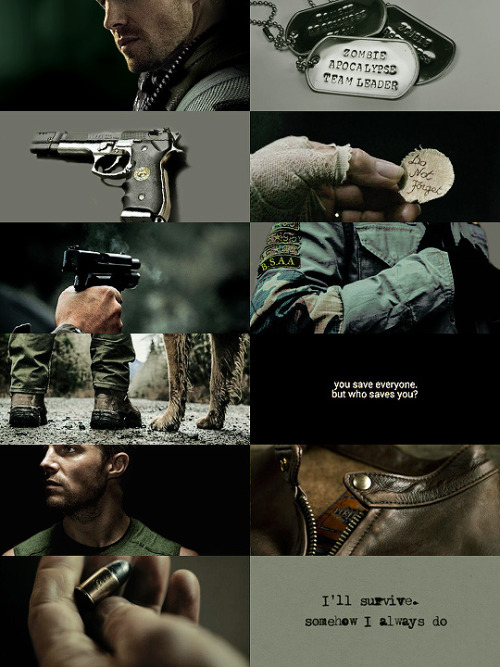
Now the first thing you’ll need is a good template. I either make my own, or download them online. Templates can be downloaded here; and an all around great place for resources is chaoticresources. Here is the template I used for the spam:
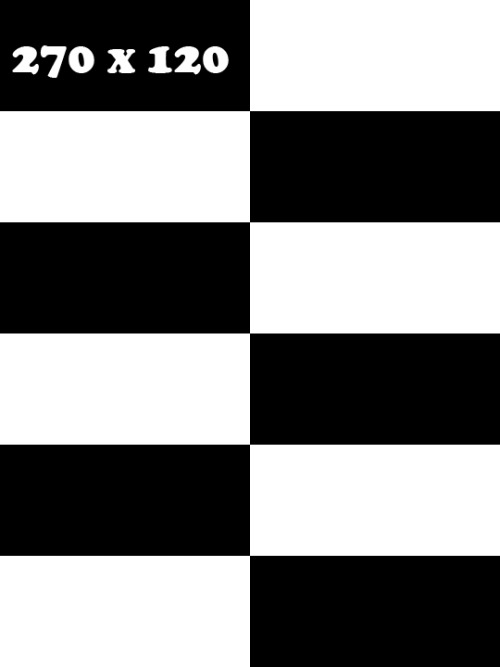
The first image I used was of Chris Redfield, a render of a 3D model by ceriselightning.

I cropped it down and resized the image to 270x120 to fit the picspam. Now open up a picture of the gorgeous Stephen Amell.

I used the lasso tool to cut out the parts I knew I wouldn’t need. Here is the selection:
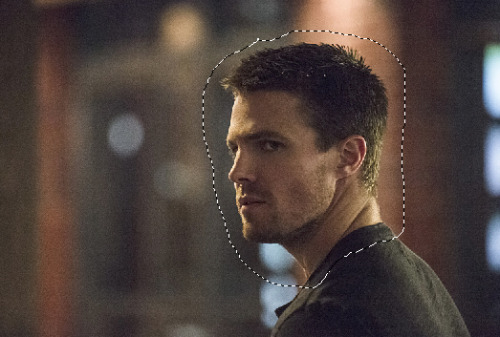
Now move it over to the template, and mask the image.
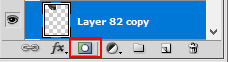
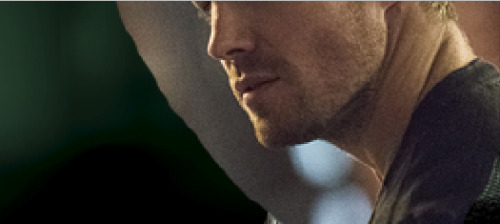
I went ahead and erased the parts I didn’t need; then cropped it to fit with the image of Chris.
Now select Stephen’s face layer (right click the box and choose ‘add mask to selection’) and make a Color Balance adjustment. Midtones only, -12, +8. +3. Then a Selective Color, blacks +17.

I also put a new layer on top and used a soft brush, black color and carefully filled in some of the right side.

Next open the image below.

This one was super easy, just crop and recolor; start with a Gradient Map (48% opacity)
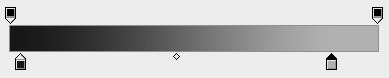
(#101010, #b3b3b3)
Next a Curves; 125, 104. Then Color Balance, +13, +17, -8 (midtones). Last a Levels, this time paint over everything but the face of the dogtag. (0, 1.00, 255, 0, 204)


And here’s the finished picture.
I could not for the life of me find 2 of the images; this one is the first one, so it’s already cropped and I erased the background from the original with a cool grey tone.

Then I added a Curves; 124, 99. Then a Color Balance, +8, +12, -3 (midtones)

Next picture:

Again, this was just a matter of toning it to match the color scheme of the picspam. Now add a Curves; 150, 84. Then a Color Balance, +12, +15, +2. (midtones) Lastly, a Selective Color blacks +19.

The next one is literally the easiest one, because it is the second image I could not find again. However, I actually didn’t have to do anything to it. It already had the perfect coloring.

Here’s the next one:

Make a new blank layer on top of the image, and use this color #303a23 to paint over the 05 * 15 on his sleeve.

Then make another blank layer and fill in the background with this color #6f7167.

I made a Selective Color next, WHITES; +83, -4, +28, +14. BLACKS, -4, 0, 0, +51. Then a Levels, but I masked it so it didn’t touch the background. These settings, 0, 0.72, 255 (top) 0, 229 (output).

Next I found a B.S.A.A logo on Google, and used the warp and transform tools to put it on the patch over his arm.

I decided to color it green (#89a867), and used a Color Balance to tone the logo a little more. Midtones, +22, 0, -64.

Next this picture:

First off, a Selective Color. REDS, -15; YELLOWS, +36, BLACKS +50.

Now a Color Balance (midtones), -13, +15, -10. Hue/Saturation next, -32 saturation.

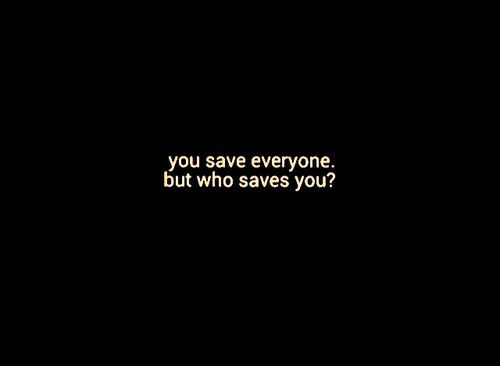
This one all I had to do was crop it.

Another picture of Mr. Amell ^^
For this one, make a blank layer and fill in the background with black. I used a round brush at about 60% hardness and solid black and painted.

Next another blank layer, this time use a green color (#7ea973); and use your brush to paint the shirt. I set the blend mode to multiply, 79% opacity. For the full image, a Color Balance (midtones); +12, +15, -3.

Selective Color next, BLACKS +9. YELLOWS, -15, +15, -26, -29.

This one just needs a Color Balance (midtones), -17, +6, -10.


This needs some toning; Selective Color, BLACKS +26. Color Balance, midtones again; +5, +9, 0.

Last one!
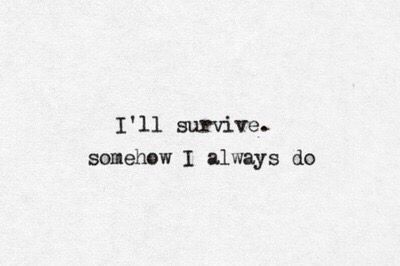
Color Balance, +9, +36, -10 (midtones); now make a blank layer, blend mode as color and use this to fill it in #7ea973. Selective Color, BLACKS +30. Now a Levels, 0, 0.89, 255, output 0, 134.
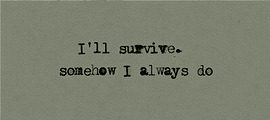
Last but not least you should have had all of the images on the template; if not move them over now, and then stamp the image (ctrl+alt+shift+e). And sharpen; Filter > Sharpen > Smart Sharpen, Amount 500, Radius 0.3. Remove Gaussian Blur, make sure More Accurate is ticked.
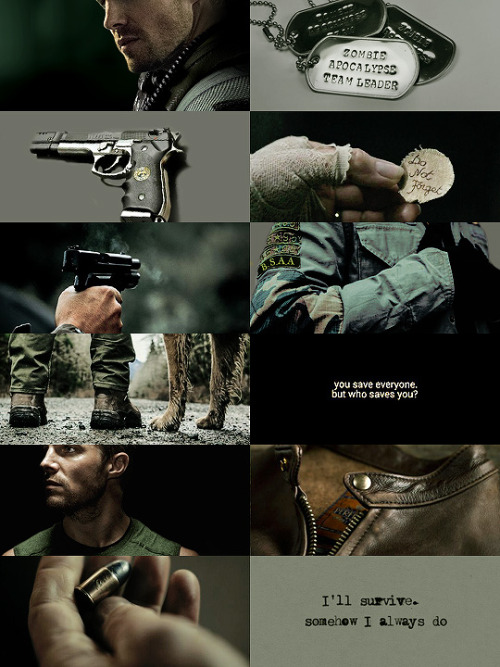
And you’re done! As always, enjoy and I hope this helps you make some cool aesthetics.
-
 shadowc4t liked this · 6 years ago
shadowc4t liked this · 6 years ago -
 winternightx reblogged this · 6 years ago
winternightx reblogged this · 6 years ago -
 elenapazzi liked this · 6 years ago
elenapazzi liked this · 6 years ago -
 my-day liked this · 6 years ago
my-day liked this · 6 years ago -
 comecesario liked this · 6 years ago
comecesario liked this · 6 years ago -
 jjewels-photography reblogged this · 6 years ago
jjewels-photography reblogged this · 6 years ago -
 chairmanxmeow liked this · 6 years ago
chairmanxmeow liked this · 6 years ago -
 gurshh liked this · 6 years ago
gurshh liked this · 6 years ago -
 travelling-backwards liked this · 7 years ago
travelling-backwards liked this · 7 years ago -
 wardenshepard liked this · 7 years ago
wardenshepard liked this · 7 years ago -
 graphics-tutorials reblogged this · 7 years ago
graphics-tutorials reblogged this · 7 years ago -
 problematicwlw liked this · 7 years ago
problematicwlw liked this · 7 years ago -
 pixystixwhore liked this · 7 years ago
pixystixwhore liked this · 7 years ago -
 hachibe liked this · 7 years ago
hachibe liked this · 7 years ago -
 emeraldsbeyond liked this · 7 years ago
emeraldsbeyond liked this · 7 years ago -
 resuorce reblogged this · 7 years ago
resuorce reblogged this · 7 years ago -
 fortunefucked liked this · 7 years ago
fortunefucked liked this · 7 years ago -
 where-the-hot-springs-blow liked this · 7 years ago
where-the-hot-springs-blow liked this · 7 years ago -
 brandonflawless-blog1 liked this · 7 years ago
brandonflawless-blog1 liked this · 7 years ago -
 theiothebrat liked this · 7 years ago
theiothebrat liked this · 7 years ago -
 princessofmistake liked this · 7 years ago
princessofmistake liked this · 7 years ago -
 calebsmalphas liked this · 7 years ago
calebsmalphas liked this · 7 years ago -
 jellybabiesandstars liked this · 7 years ago
jellybabiesandstars liked this · 7 years ago -
 greenteaparadise liked this · 7 years ago
greenteaparadise liked this · 7 years ago -
 ulric-nyx liked this · 7 years ago
ulric-nyx liked this · 7 years ago -
 alyna-cherry liked this · 7 years ago
alyna-cherry liked this · 7 years ago -
 seasaelt liked this · 8 years ago
seasaelt liked this · 8 years ago -
 sanzochan liked this · 8 years ago
sanzochan liked this · 8 years ago -
 nekrofilth liked this · 8 years ago
nekrofilth liked this · 8 years ago -
 sevenminutestotell reblogged this · 8 years ago
sevenminutestotell reblogged this · 8 years ago -
 buckybuck reblogged this · 8 years ago
buckybuck reblogged this · 8 years ago -
 renaisnce liked this · 8 years ago
renaisnce liked this · 8 years ago -
 dvrkarts liked this · 8 years ago
dvrkarts liked this · 8 years ago -
 lioneesque liked this · 8 years ago
lioneesque liked this · 8 years ago -
 sheconjures liked this · 8 years ago
sheconjures liked this · 8 years ago -
 maaradag liked this · 8 years ago
maaradag liked this · 8 years ago -
 jumpzer0 liked this · 8 years ago
jumpzer0 liked this · 8 years ago -
 lilywhitepoppyred reblogged this · 8 years ago
lilywhitepoppyred reblogged this · 8 years ago
More Posts from Lycaens


STEREK WEEK 2016: Day 4 - Magic!Stiles/Were!Stiles
After Stiles gets turned into a werewolf he struggles with control. The only thing that helps is physical contact with Derek.
hi omg i just found your tumblr and its fab, could you make a tutorial for this post/153195614133? thanks in advance
Done! Check it out here.
ICON TUTORIAL #1
I decided to show you how I make some of my icons; most of the time I make them by just cropping my own edits. But sometimes I make colorful icons for no reason, so, that’s what we’re doing.
PROGRAM: Photoshop CS6, DIFFICULTY: Medium
To be clear, I am showing you how to make icons like these:

First things first, open up your screencap your turning into an icon.

I am starting with Ichabod from Sleepy Hollow.
Duplicate the background layer and sharpen the image. I always use Filter > Sharpen > Smart Sharpen, with the Amount set to 500, the Radius as 0.3, More Accurate and Remove Gaussian Blur.
Add a Brightness/Contrast adjustment, with the brightness as 43 and contrast 16. Then a Curves; 152, 140. I added a Levels just to dull the brightness a little; 0, 1.00, 255 then output levels 0, 229. Lastly, for more contrasting I went with a Selective Color adjustment blacks +8.
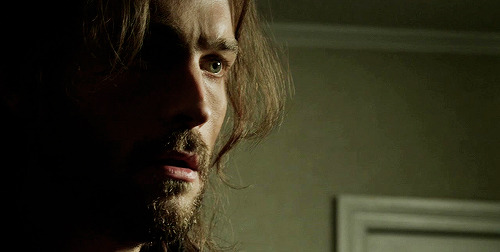
Now I focus on his eyes. I wanted the colors be more vibrant and noticeable; so I created a new blank layer and grabbed a pale green color (#746e48), set the blend mode to soft light and painted in his iris. I selected the layer and right clicked to ‘select pixels’ and added a Curves; 150, 105.

Now make another blank layer and with a soft round brush, use a brown color to paint his hair (#78613d).
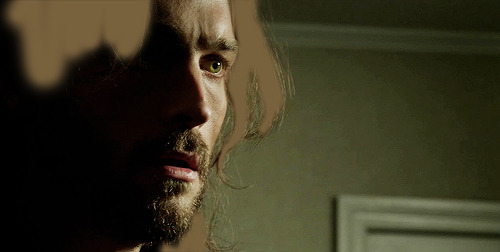
Paint where I did ^^^
Then set the layer to soft light blend mode, at 74% opacity.

Next I do some toning for the entire image. Color Balance, midtones only: +10, +13, +1. Selective Color; REDS, -39, +54, -11, 0. Then make a whole new Selective Color and mask it so this one doesn’t touch his face and barely grazes his hair. YELLOWS, -23, -42, +57, -10.
Make another Selective Color that is not attached to the one you just did. This time I colored the whole image and then went back over with a lower opacity brush and got rid of SOME of the coloring on his face. Just some of it.

Above is what my selection looked like, and here are the Selective Color settings: YELLOWS, +42, -40, +85, 0. Then another Selective Color, for more YELLOWS, -8, -42, +38 with the selection of the previous selective color. Also on this one you want to do these GREENS, -55, -37, +100, 0.

Next, make a new blank layer; using this color #d1c39b color like so:

Soft light blend mode, 71% opacity.
Another Selective Color, YELLOWS, +31, +31, -26, 0; make sure it’s masked only for his face! It shouldn’t touch the background this time.
Next I wanted to shade the left side, so I used a black brush on a new blank layer; then a gradient fill and painted in more on the side.

Next another Curves, 138, 112. Vibrance, +16, +5.

Add both of these:
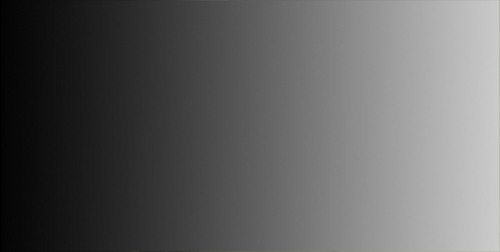
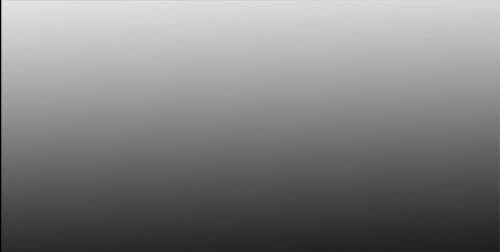
Blend modes should both be soft light!

Next we edit the background! Make a new layer, and get a nice vibrant green color (#6e9700) then use a soft brush to color the right side of the image.

Above is my selection. Keep the blend mode and opacity at default for this one.
Rinse and repeat, only this time use this color #93be1e; and make sure the blend mode is soft light and the opacity is 70-76%. I duplicated the layer and erased a lot of the color near Ichabod; keeping the more vibrant greens near the edges of the image.
Lastly, I stamped the layers (ctrl+alt+shift+e) and added one more Selective Color. REDS, -28, +29, +30, 0; and another Vibrance, +10, +2.

Then crop it! I make my icons 100x100, and then usually sharpen the image again. For the final step I did add a texture:

I set it to soft light, and lowered the opacity to about 80%. I also erased the parts of the texture that overlapped on Ichabod’s face and hair.

See how the texture adds some definition to the background, and makes everything pop? If you have trouble finding good light leaks and icon textures, I definitely recommend midnight_road.
++
Now onto the Lydia icon, open up this cap:

Start with a duplication of the background layer, and set the duplicated layer to screen for the the blend mode. Then add a Brightness/Contrast adjustment; brightness 24, contrast 16. Then another of the same adjustment, this time brightness at 34, no change in contrast.

Now a Curves, output at 152, input at 140. And a Levels, top row 0, 1.00, 255; output levels, 0, 229. And a Selective Color, BLACKS +32.

Next some toning; Color Balance (midtones), +10, +13, +1. Selective Color next, REDS -39, +54, -11, 0. And a Vibrance; vibrance +16, saturation +5.

Now add in the gradients! Save the two images below:
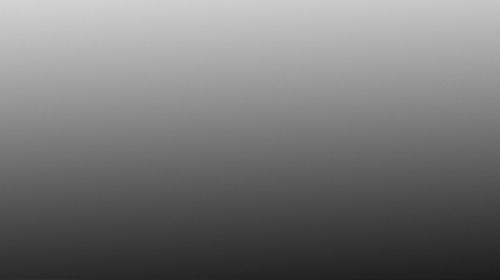
And add them onto the cap. I did duplicate the first one three times; and of course all of them are on soft light blend mode 100% opacity!

Next I started on the coloring; first make a blank layer and grab a brush. I used a round brush at 50% hardness and a nice deep purple color to paint in the left side background (#5c3955). Then I set the blend mode to color; after that make another layer and do the same for the other half of the image.

I made another blank layer, blend mode normal, opacity 65%. And I used a very soft round brush at about 40% painting opacity to add in some more purple on the left side.

Add yet another blank layer, this time set the blend to soft light, 55% opacity and paint with a soft brush on both sides of the image. (#a45494). One more blank layer using the same color, normal blend mode 72% opacity and very lightly paint some on the left side again.

Now a Selective Color, REDS +26, +12, -1, 0. YELLOWS -79, -19, -55, 0. MAGENTAS -75, +11, -50, 0. This really brings out the pinks and purples, and tones her skin some more.

Now a Vibrance, +24, +12. For this vibrance adjustment layer, I masked it so it didn’t touch most of Lydia’s face. I kept the vibrance for her hair, lips, eyes and blush.

I added another BLACK focused Selective Color (+9), and messed with her lips too. MAGENTA +68, +73, +54, +51. Then another Selective Color, BLACKS +18, and I masked it for just her eyes, and only colored the lashes and eyelids.

I did add a blank layer, blend mode overlay at full opacity and used a light green to color her irises. (#919952). Then a Curves; output 130, input 99, and masked for her irises only. Then another Curves; 144, 79, this one for the reflections in the eyes. And lastly a Hue/Saturation, -31, for the whites of her eyes.

Last for the toning, hair! New blank layer again, soft light blend mode, 79% opacity. Use this color #d4a783, and color her hair with a soft round brush.

Now make an icon; just make a new canvas sized 100x100. Then stamp the Lydia cap (ctrl+alt+shift+e) and move it over to the small canvas. Use Ctrl+T to transform the image so you can resize it how you want. This is how I did mine:

Add a Selective Color, BLACKS +42 to deepen the blacks. I also added a gradient map (black and white) at a soft light blend mode and 27% opacity. Just for simple blending/contrasting.

Save this image texture:

And add it to the icon. I set the blend mode to soft light, opacity 40%; and then I flipped it vertically.

For this one, screen blend mode, 61% opacity. I flipped it horizontally and erased most of the middle part of the texture using a soft round brush at a lowered opacity.

This one, set the blend mode to screen, 80% opacity. I flipped it horizontally and used ctrl+t to move the lightest part of the texture into the bottom left corner angled upward at Lydia’s jaw.

I also added another Vibrance, +7 and +12. Then stamped the layers and sharpened with the same settings as the Ichabod icon above. Filter > Sharpen > Smart Sharpen, with the Amount set to 500, the Radius as 0.3, More Accurate and Remove Gaussian Blur.

++
Open up this cap of Nikita:

I liked the brightness and contrast of the cap already, so I started by making a new blank layer and taking a light yellow color to paint in the right side background. (#dfc83b) I used a soft round brush, at varying opacities to color that side in.

I then made another blank layer and colored the left side background in with absolute black.

Next add a Gradient Map (black to white) with the blend mode set to soft light, and the opacity at 73%. Then a Curves adjustment, output 150, input 103. And a Levels, 0, 1.42, 255; output levels 0, 255.

Now some more toning; Selective Color, REDS -52, -40, +62, +43. Absolute not relative; also make sure to mask the adjustment so it doesn’t touch Niki’s face. Make another Selective Color, also masked so it only effects the background. These settings: YELLOWS +6, +68, +57, -17. Also set to absolute.

I also added a Vibrance adjustment; vibrance +27, saturation +26.
Now add a blank new layer, this color #dfc83b and set the blend mode for the layer to soft light. I used a soft brush to paint her lips. Then a Curves, 160, 94; and masked it to color her irises. I did the same thing for the reflections in her eyes.

I also added another Selective Color, REDS -18, +40, -12, -38 (absolute). BLACKS 0, 0, 0, +100. Another Selective Color, YELLOWS -18, -5, -40, 0 (absolute).

My final touches were to add two Gradient Fills; the first is black angled from the left to the right. These are my settings:
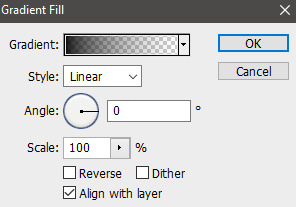
I masked this for only the left side.
The second one is for the entire image; and the blend mode is soft light, 100% opacity. And finally, stamp and sharpen.

Great cap edit for a picspam, but this is an icon tutorial. So make a new canvas like before, 100x100 and add the stamped Nikita image. All I did with the icon was add a blank layer and some light in a soft yellow color with a light opacity brush.

I also sharpened it again!
++

First duplicate the cap of Damon, set the blend mode to screen. Now a Brightness/Contrast, 24 and 16. Another Brightness/Contrast, brightness at 34. Now a Curves, 152 and 140. Levels, top row all default and the output levels, 0, 229.

I added a Selective Color too, BLACKS 0, 0, 0, +8.
Now some toning; Color Balance (midtones), +10, +13, +1. Selective Color, REDS -39, +54, -11, 0.

Now the background! Make a Selective Color, REDS -70, +100, -56, 0. YELLOWS -100, +100, -9, +98. And mask the adjustment to only effect the background. Use the same masking selection to create another Selective Color, REDS -59, +19, +65, +56. YELLOWS -19, -100, -96, 0. MAGENTA -79, -25, 0, 0. One more time, same selection and another Selective Color; REDS -47, -9, +40, 0. YELLOWS -8, -42, +38, 0. GREENS -55, -37, +100, 0.

I made another Selective Color to maximize the oranges; REDS +1, -8, +66, 0 (absolute). I masked it to color basically everything, but erased some color from Damon’s face and neck.
Now add a Curves 138, 112; and a Vibrance +16, +5.

Use the same two Gradients as before:
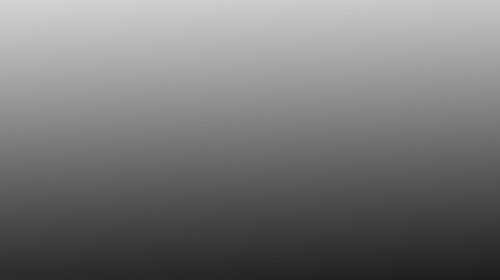
Both set to soft light blend mode and 100% opacity. And the first image needs to be reversed, the light on the right and the dark of the left.
I made a bunch of blank layers and used them to make some changed to the background. I used this color on the first two #f0a334, and colored the right side in.

Then mask a Color Balance to only effect the right side: settings for midtones (only) +22, 0, +73. I then made more blank layers and used this orange #eea036, to color in the background the rest of the way on the right side.

I did add a black and white Gradient Map, soft light blends mode at 20% opacity.
I then stamped the image (ctrl+shift+e+alt) and moved the stamped image over to the left.

I made a new blank layer, used a very soft round brush and filled in the left side of the background that remained (#000000).

Now a few more things for toning; Selective Color, REDS -14, -6, -10, 0. YELLOWS -4, -20, -48, +14. Then another Selective Color, YELLOWS -17, +30, -45, 0. And one last Vibrance, +27 and +10. Now Sharpen!

Now make the canvas, 100x100 and drag the stamped Damon layer over. Add this texture:

Blend mode to soft light, opacity at 100%. I also erased the middle section of the texture, to avoid overlapping Damon’s face.

This one, I flipped around a bit to find the right angle, and set the blend mode to screen and the opacity to 63%. Then erased the middle parts again.

And finished; wow that was a long tutorial. Hopefully it helps you create cool icons!


aesthetics series ◇ elektra natchios

